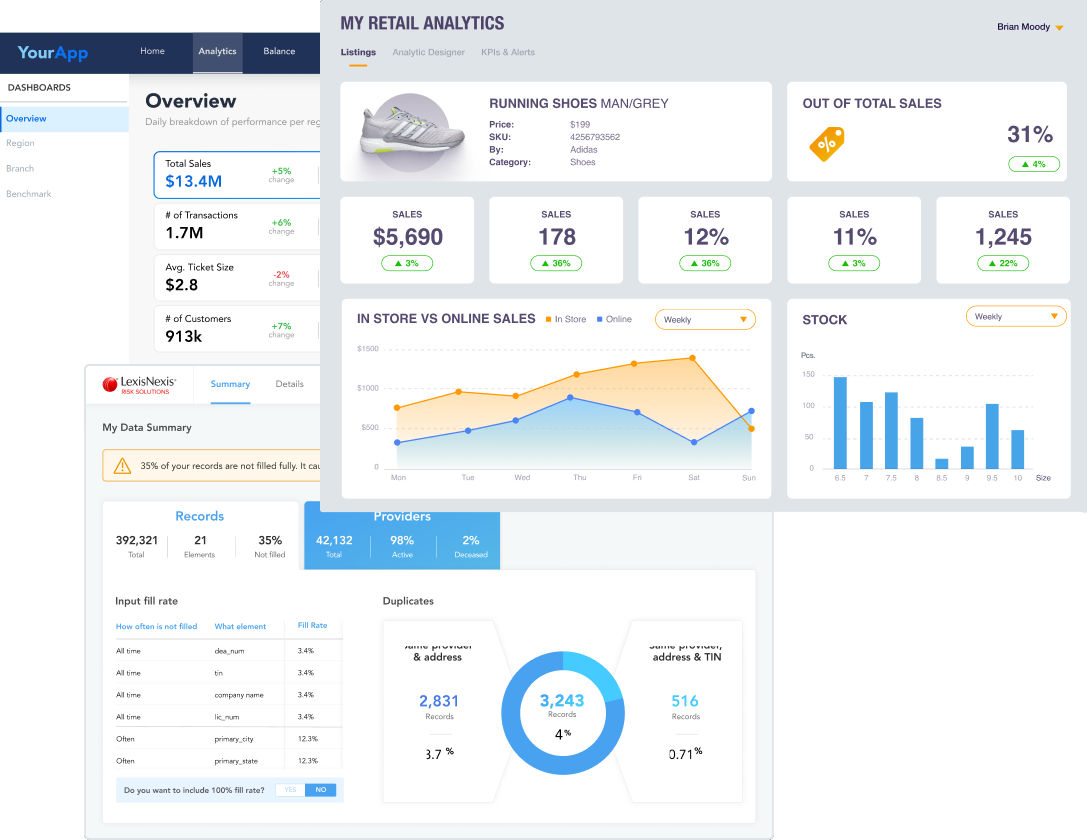Getting Started with GoodData Cloud
Embed Into Your Web App
With GoodData you can embed your dashboards via React SDK or as an Iframe.
Embedding helps you quickly integrate your visualizations from GoodData into your own application.
Embed using Iframe
Summary
To embed via Iframe:
-
Click the … button in the top right corner and select the Embed option.
-
In the embedding dialog select Iframe.
-
Click Copy Iframe.
-
Paste the Iframe to your website.
Good job! You have embedded your analytics via Iframe!
Adapt your Iframe to your needs
When embedding through Iframe, there are a few useful configuration options that you can use to hide certain elements of the Iframe.
You can easily hide some of the UI through editing the URL.
-
To hide the navigation panel listing dashboards to be visible, add the showNavigation parameter to the URL and set it to false:
https://<your-domain>.com/dashboards/embedded/#/workspace/<workspace-id>/dashboard/<dashboard-id>?showNavigation=false -
To hide the filter bar, add the ?hideControl=[filterBar] parameter to the URL:
https://<your-domain>.com/dashboards/embedded/#/workspace/<workspace-id>/dashboard/<dashboard-id>?hideControl=[filterBar] -
To hide the list of visualizations and other items that you can add to dashboards, add the ?hideControl=[widgetsCatalogue] parameter to the URL:
https://<your-domain>.com/dashboards/embedded/#/workspace/<workspace-id>/dashboard/<dashboard-id>?hideControl=[widgetsCatalogue] -
To hide the top bar, add the ?hideControl=[topBar] parameter to the URL:
https://<your-domain>.com/dashboards/embedded/#/workspace/<workspace-id>/dashboard/<dashboard-id>?hideControl=[topBar] -
To hide the buttons (Save as new and Delete), add the ?hideControl=[deleteButton,saveAsButton] parameter to the URL:
https://<your-domain>.com/dashboards/embedded/#/workspace/<workspace-id>/dashboard/<dashboard-id>?hideControl=[deleteButton,saveAsButton]